DVR+ Versions
The Channel Master DVR+ comes in two versions. The first is a DVR with an internal storage space of 16GB. Additional storage can be achieved using an external hard drive or USB flash drive. Channel Master also has a newer, almost identical, 1TB version which was out of stock at the time of the review.
Initial Setup
Setup of the DVR+ unit was easy. Basically, I connected the coaxial cable from the antenna to the back of the DVR+ and then attached a HDMI cable from the DVR to the TV. Of course, once the DVR+ was plugged in and both the TV and DVR+ were turned on, the DVR+ walked you through the setup. Setup is simple, requiring you to choose your language and country, scanning for available channels and entering your zip code and time zone, which are necessary for the TV schedule guide to be accurate.
I did do a firmware update after the setup process was completed. It was also easy; the DVR+ did all the work. All I needed to do was agree to it! For this DVR+, I used the 111R firmware update. I usually update to the latest firmware edition for any tech device I am using because it resolves most issues of earlier firmware versions as well as adding new or additional features.
DVR+ Features
A nice feature of the DVR+ remote control is that you can program it to work with most televisions. Once programmed to work with your TV, it will allow you to adjust the basic functions such as volume, mute, TV power, and the input on the television. I found it easy to configure the remote to work with our TV, and it eliminated the need for an extra remote.
Recording programs using the DVR+ was real easy and intuitive. If you are watching a program and wish to record the program or just the remainder of the program, you just hit the record button on the remote. If you want to record future programs, all you do is use the guide button on the remote, scroll through the programs to the one you want to record, then press the record or OK button on the remote and it will ask you if you want to record the program. I used this function a lot and found it very easy to select and record a future program.
During the time I used the DVR+ (over a period of 2 weeks), I could get an hour and half to two hours recording on the 16GB internal storage depending on what program I was recording. The 16GB storage model is about $150 cheaper then the 1TB model so if you decide to purchase the 16GB model and choose not to add an external storage device (hard drive or flash drive), you can still get some decent recording from the DVR+.
Playing back a recorded program is very simple. Just press the DVR button on the remote, select the recorded program, and press OK. From there it asks if you want to watch or delete this program and again just press OK after making your selection. If more than one episode of a certain program is recorded, the DVR+ will create and store them in a folder. If this is the case, you would just highlight the program and press OK. This will take you into the folder where you can select individual episodes of the program to watch or delete. Overall, a very easy process.
The DVR+ also provides a live pause function which I tried but did not use a lot. The feature allows you to pause the show you are watching and then use your fast forward, rewind, and other function keys on the remote to navigate the buffered portion of the program. With this model if you did not have an external storage device connected to the DVR+, it would allow you to capture up to 15 minutes of the program you are watching. According to the Channel Master user guide, with an external storage source added to the DVR+, up to 2 hours of the program you paused can be captured. I am presuming that 1TB model also has a limit of 2 hours since the internal storage is so large. Depending on how you watch your programs and how many interruptions you get during the program, you might find this to be a great feature.
Online content is available using the DVR+. When I reviewed this unit, only Vudu and Pandora were available. To access this content and for it to show up in the DVR+ guide, the unit must be connected to the internet. You have two choices with this unit, either wired or wireless. Wireless does require you to purchase an optional USB wireless adapter. Channel Master sent me the optional wireless adapter, but I stuck with wired since I have found that to be a more stable solution, and I have network jacks in all rooms of my home.
Overview of the DVR+
I must say I really like this device. I had read some about Channel Master DVR’s a couple of years ago when a customer was wanting to change from cable TV with DVR capabilities to antenna TV to reduce their cost of entertainment. What I read then sounded good and at that time Channel Master was the only company, that I could find that provided a DVR for digital antenna TV. After using one of these units, I really like it and will recommend them to my customers. Actually I may purchase one myself after I reconfigure our antenna TV setup.
As much as I like it, there are a few issues I had with it as well as a few things I would like to see added to the unit in the future. First, I would prefer that the DVR+ remote be powered with AA or AAA batteries instead of with two 2032 batteries. The 2032 batteries are usually more expensive, and not all people have them in their homes, where most people do have AA and AAA batteries.
Secondly, if you used the DVR+ remote channel key to change channels, when you get to the VUDU online content choice, a little pop-up box asks you to confirm going to VUDU or to cancel. To continue to change to another channel, you must cancel and change channels in the other direction to get to your desired channel. One way around this was to use the guide to select the channel you wanted to go to. Not a big issue but kind of irritating.
When watching a recorded program, you can only fast forward at 2x or 8x speed. If I touched the fast forward once, it went 2X; the second time, 8X. Not sure why it is configured that way, but I think it would be nice to have one or more choices between 2X and 8X.
For some reason during the review process, the DVR+ lost the guide data for about one day. I don’t think it had anything to do with the DVR+ but am not sure. During this time, if you pressed the guide button on the remote, there would be no information about upcoming programming. After noticing it, I kept checking on it and by the next day, it was all back. Since the DVR+ is pulling that data from another source, I would presume the source of the data was not available. Other than the guide data issue, the only other problem I had was losing sound on the TV. I accidentally turned off the TV by mistake, and when I turned it back on I had no sound. To restore sound back I had to change the channel and then back again. This only happened once, and I could not identify the cause nor could I duplicate the issue.
When you first turn on the TV after not using it for awhile, you may not see the TV channel since the DVR+ has gone into standby mode. You can determine if the DVR+ is in standby mode by the blue light on the front of the DVR. If it is bright blue, then the unit is not in standby mode. If it is a lighter blue, then it is. If the DVR+ is in standby mode, you must turn the DVR+ power on as well as the TV power.
Overall, I really like the DVR+, but it would be nice in the future to have access to additional on-line content such as Netflix, HuluPlus, Crackle, Amazon Prime and other types of streaming content. Remember the DVR+ by Channel Master is only for antenna TV and not a replacement for the DVR’s used with your cable or satellite TV.
My impression of the Channel Master DVR+ is a good one, and I would definitely recommend it to my customers. Channel Master also has a wide selection of antennas, antenna mounts, and other antenna accessories. I would recommend looking into them for all your antenna TV needs.


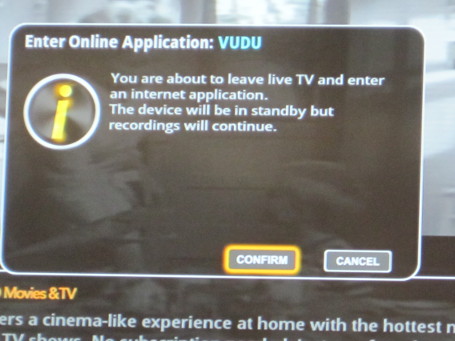
Leave a Reply