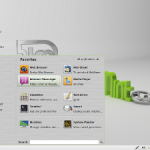 I have been a big Linux user since about 2004, and have used all the major distributions of Linux including Ubuntu, CentOS, SuSe, and Fedora. For the past few years, I have used Fedora almost exclusively. On occasion, I still try a new distribution of Linux when I see something interesting but have not for sometime.
I have been a big Linux user since about 2004, and have used all the major distributions of Linux including Ubuntu, CentOS, SuSe, and Fedora. For the past few years, I have used Fedora almost exclusively. On occasion, I still try a new distribution of Linux when I see something interesting but have not for sometime.
Recently, I came across the Linux Mint distribution. Out of curiosity, I downloaded and looked at the Linux Mint 11, 32 bit DVD version. This version is based on Ubuntu and uses the same packages as Ubuntu which means that anything you can download and use in Ubuntu, you can use on Linux Mint. This version of Linux Mint is supported till October 2012 and, from the documentation on their website, it appears to have an 18-month support cycle. New versions are available every six months.
Linux Mint comes in a few different versions – on the download page, DVD, CD, LXDE and an OEM were listed as choices. According to documentation, they have a main edition that provides full multimedia support, a USA/Japan edition that does not come with multimedia support, a KDE desktop edition, and an XFCE edition built using the lightweight XFCE desktop. 32 and 64-bit versions are available for each choice of Linux Mint on their download page.
Benefits of Linux Mint
Like I stated before, I have been using Fedora Linux for a number of years, and while I like this flavor of Linux, multimedia support does have to be added after the Fedora install is completed. This requires me to add both the free and non-free RPMFusion repositories as well as the Livna repository. Over the years, I have gotten pretty good at getting everything to work, but it does take some time to get the additional packages installed and working. When I saw that Linux Mint supported multimedia out of the box, so to speak, it gave me a good reason to look at this Linux distribution.
Additionally, Linux Mint has a downloadable user manual in a PDF format. The manual is a great guide for those new to Linux and, specifically, Linux Mint. There are great on-line resources related to the installation and use of Fedora, but I am still a fan of having a manual that I can access off-line.
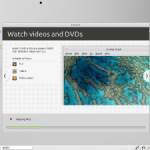 While Ubuntu Linux has always been a good desktop choice for those new to Linux, Linux Mint makes it even easier to start using Linux as your desktop of choice. Simply being able to listen to mp3’s and video content without having to install other repositories and, especially a bunch of other packages, makes it a good choice for Linux beginners.
While Ubuntu Linux has always been a good desktop choice for those new to Linux, Linux Mint makes it even easier to start using Linux as your desktop of choice. Simply being able to listen to mp3’s and video content without having to install other repositories and, especially a bunch of other packages, makes it a good choice for Linux beginners.
Linux Mint 11 Video
The following is a pretty good video describing Linux Mint 11. It is put out by Infinitely Galactic on Youtube. Enjoy!
If you decide to try Linux Mint, let me know what you think of this version of Linux. Also, if you are new to Linux all together, let me know how you think it compares to other operating systems. We are always glad to hear from our readers.
I’m asking again to make sure: I’m running Linux Mandriva now. If I switch to Mint, I need to back up my Home files because the Mint install will wipe out all my files?
I have bunches of hidden files in my Home directory, which I can, of course, make visible. Some of them are Flash, Thunderbird and Firefox. If I get new packages of those with Mint, are they overwritten upon installation? So should I back up, install, restore Home, install packages?
I am such a tenderfoot! lol!
Marian, yes backup your home directory or actually the contents in the home drive. I also backup my bookmarks (export them from the browser) before I do a new install. As far as the hidden files (firefox, flash etc) those are configuration files/directories for those particular applications. With the new install you will get the newest packages for these applications installed and along with that new hidden files for these applications. With flash you will need to download and install a new version of this, I know I do everytime I do a fresh install.
Your right, you will need to backup all your folders and files that you want to keep, do the fresh install (it will wipe all existing files from the hard drive), then restore your files/folders to your home directory and finally install any other applications you want that were not installed by default with the fresh install. I usually make a list of the applications I am using before I do a fresh install to make sure I don’t miss installing any application that I know I use on a regular basis. Also, with the home directory I usually do not overwrite the new home directory that comes with the fresh install (that can cause problems) instead I just move my folders and files that I backuped to the new home directory. Let me know if you need any other assistance. I can always walk you through some over the phone.
Thanks for the comment and questions.
Thanks, Sean–you are, as always, MOST helpful!
Marian, thanks for the kind words. Stay in touch and if you need anything else please let me know.