Before I begin this review, I would like to thank Samsung, and specifically Allison Weibring with Samsung, for providing us with a Samsung Galaxy Tab 10.1 review unit. Without their cooperation, we would not have been able to complete this review.
The Android Operating System
The unit we reviewed came equipped with Android 3.1 (Honeycomb). After some research and contact with Samsung support, we determined that we could not upgrade to Android 3.2 at this time. In the fall of last year, Samsung had pushed the Android 3.2 update out, but it had been pulled because of problems updating the Samsung Galaxy Tab. The Android update was still unavailable at the time of this review (March 2012).
UPDATE: On March 14th, I checked for updates again and found that Android 3.2 was available so I downloaded and installed it. All is functioning correctly, and the update process was easy and painless. In comparison, the ASUS Transformer tablet that we are also reviewing updated to Android 4.0 the same day. The update to Android 4.0 is still not available for the Samsung Galaxy Tab at the time of this review.
Galaxy Tab Features
- The toolbar or system bar on the bottom of the screen displays the back, home, recently used apps, and screen capture buttons. The screen capture button is a nice feature, especially for reviewing the unit, although other than emailing the picture to myself, there is no easy way to get the screen capture to another computer. I even tried connecting the device to my Linux computer which could see and mount the device but would not recognize any of the content as a jpg, which was the format of the screen capture photos. It would be helpful to have a better way to remove photos, screen captures, and video from the tablet.
- On the bottom right side of the toolbar or system bar (whichever you want to call it), there is quick access to a number of settings including the wi-fi status as well as notifications. The ability to see and control the status of my wi-fi connection, no matter which window I am on at the time, is a convenient feature. This portion of the system bar also allows you to see current notifications, but there is a separate icon for each notification (such as successful installation of an app). When a number of apps are installed at one time, the same number of notification icons will appear on the system bar. Since this was rather irritating, I turned off notifications. These features are all part of the TouchWiz interface offered by Samsung.
- Along the top of the screen, an Action Bar gives you quick access to Google Search, activation of voice commands, quick access to all installed apps, and a + icon which allows you to add widgets and shortcuts to your home screen. This is a nice feature and is easy to manage.
- The email widget downloads email from your account when you are connected to the internet. It is similar to having a computer’s email client set up to continually monitor your account for new emails. While it is convenient to access emails all the time, if the tablet is lost or stolen, access to your email is open to anyone who has possession of the tablet. To reduce that risk, the whole tablet can be encrypted using the location and security settings.
- Photos and video can be taken using both the front and rear facing cameras. The flash settings in both camera and video modes can be enabled for those low light camera needs. Another cool feature under the Shooting Mode settings for the camera is Smile Shot which allows you to press the “take picture” button but does not take the picture until the camera recognizes that the person is smiling!
- If you want to take a close-up picture of an item or subject, you will need to open the settings menu in the camera and choose “Macro” under the Focus settings. There are no zoom controls with the camera (a suggestion for the next upgrade!)
- Included in the default apps is a basic video editing app that allows the user to do some basic editing before uploading the photo to a social media site or sending it via email, etc. The photo editing apps allows you to resize, crop, change colors, insert effects, and rotate image–not bad for a basic photo editing app.
- Google Talk video chat client is built into the Samsung Galaxy Tab; however, it can support a number of video chat options that are offered in the Android Marketplace.
- Stereo speakers are built into the sides of the unit, and the quality of the speakers is not bad. A headphone jack enables private listening if you are at the office or in a noisy environment where it would be tough to hear the sound coming from the speakers.
- There are a number of ways to get music on the Samsung Galaxy Tab, including using the Kies software to sync the tablet with Windows Media Player or on the Mac using the Android File Transfer software which gives the ability to drag and drop music files onto the tablet. You can also use DoubleTwist. Online music services that are supported include Google Music, Amazon store, Pandora, and many others that are available through Android.
- Access to the Samsung Media Hub offers movies and a variety of television shows that you can rent or buy. Also, the Android movie app gives the user the ability to rent streaming movies or downloadable versions. This is one feature that I did not test during the review so the quality of viewing movies on the tablet is unknown.
- On the bottom of the tablet, there is access to the Mini App Tray which is opened by pressing the up arrow on the center of the system bar. The Task Manager, Calendar, World Clock, Pen Memo, Calculator, and the Music Player can be accessed by the Mini App Tray.
- The Amazon Kindle book reader is built into the Samsung Galaxy Tab.
- Mobile printing can also be done but is only compatible with Samsung Printers. While wireless printing is convenient, it would be even more so with compatibility to other brands of printers. Also, it would be nice to have a mini USB port on the Galaxy Tab in order to move data with a flash drive or to print directly to a USB printer, especially for business purposes.
Conclusions
The Samsung Galaxy Tab 10.1 is lightweight, but the back of the unit is plastic. I would recommend that you purchase a quality case when you purchase the Galaxy Tab. This will better protect the unit over long-term use.
Battery life appears to be comparable to other tablets on the market. It can be increased by ending unused apps, turning the screen brightness down when not using the tablet, and turning off GPS and wi-fi when they are not needed or being used.
Lastly, I feel the tablet is geared more towards internet surfing and social media interaction than real business use. However, there are a variety of business apps on the Android market that may allow the tablet to be geared more to business than pleasure.
While I think that this is a quality tablet and a good value, I am not sure that I would buy one to help run our different businesses at this time. After reading this review, please leave comments on your likes and dislikes of the Samsung Galaxy Tab 10.1. Love to hear from you.
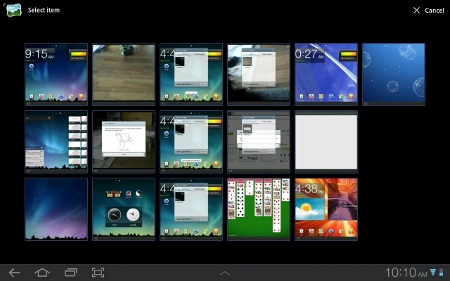
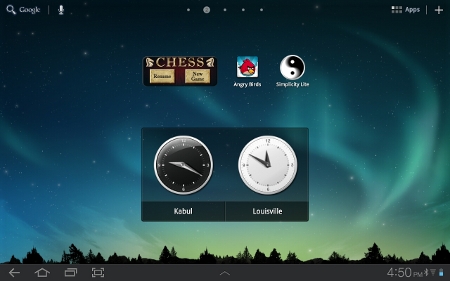
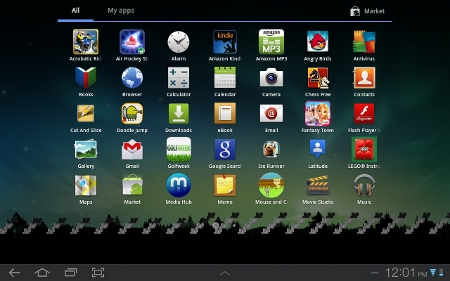
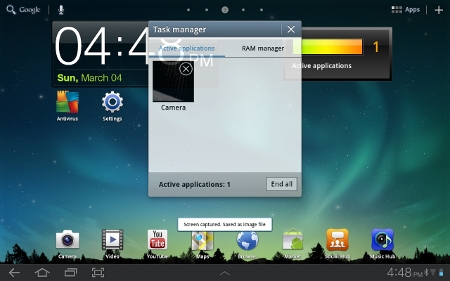
Great Post!Now I know what is the best tab to buy and what is best for android. Thanks a lot.